Have you ever wondered if creating a professional website could be as simple as dragging and dropping elements? That’s exactly what I set out to discover when I tried the Jimdo website builder. Known for its promise of simplicity and flexibility, this tool claims to make design accessible to everyone, even those without technical skills.
What drew me in was its intuitive interface and modular system. I was excited to explore its drag-and-drop approach, which allows users to customize their landing page effortlessly. Plus, the built-in features, like a free image library and social media integrations, seemed like a game-changer for enhancing the overall design experience.
As someone looking to boost my business online, I was particularly curious about the customizable templates. Would they truly help me create a polished, responsive website that works seamlessly on all devices? Let’s dive into my full review to find out.
Table of Contents:
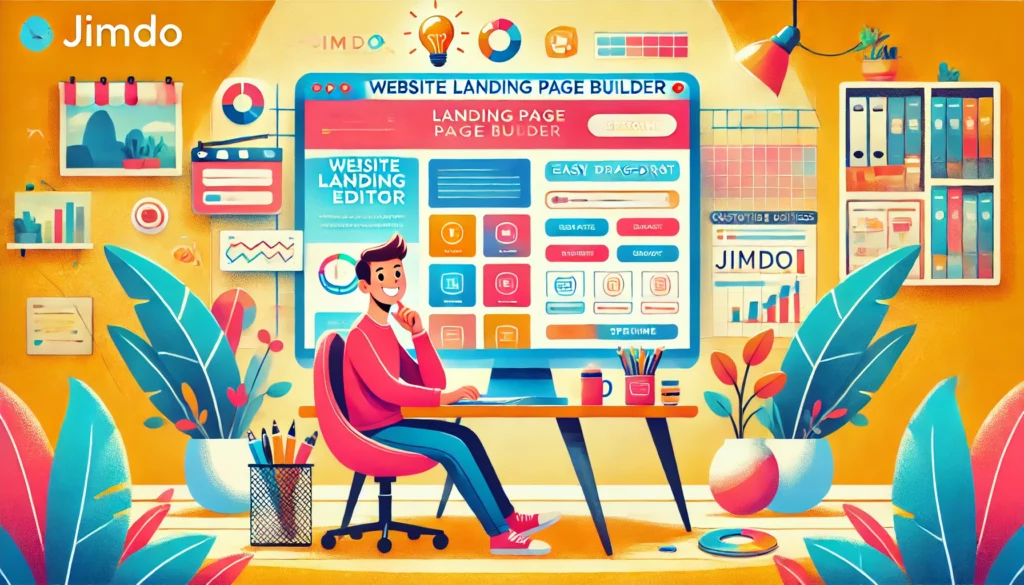
Introduction to My Journey with Landing Pages
Building a website seemed like a daunting task until I discovered the right tools. My initial goal was simple: create a professional online presence for my business. Little did I know, the journey would teach me the importance of a well-designed landing page.
My First Impressions and Experiences
When I first started, I was overwhelmed by the options. I wanted something intuitive, something that didn’t require technical expertise. That’s when I stumbled upon user-friendly templates and drag-and-drop features. They made the process feel less intimidating and more creative.
I remember spending hours experimenting with different layouts. Each step taught me something new. For example, I learned how to balance text and visuals to keep visitors engaged. It was a hands-on experience that transformed my initial fear into excitement.
Why Landing Pages Matter for My Website
As I delved deeper, I realized how much a well-designed landing page could transform my business. It’s not just about aesthetics; it’s about functionality. A good landing page is essential for capturing leads and converting visitors into customers.
Exploring landing page design empowered me to showcase my business online effectively. It became clear that the right tools and features could make all the difference. My journey taught me that simplicity and creativity go hand in hand when building a successful website.
Exploring the Jimdo landing page builder: Features and Functionalities
Customizing a website felt overwhelming until I found a user-friendly solution. The platform’s intuitive features made the process seamless, allowing me to focus on creativity rather than technicalities. Here’s a closer look at what stood out during my experience.
User-Friendly Drag-and-Drop Design
The drag-and-drop functionality was a game-changer. It felt natural and effortless, even for someone with no coding experience. I could easily move elements around, adjusting the layout to match my vision. This feature saved me time and made the design process enjoyable.
What impressed me most was how it balanced simplicity with flexibility. Whether I was adding text, images, or buttons, everything snapped into place perfectly. This intuitive approach kept me engaged and confident in my design choices.
Modular System and Built-In Image Libraries
The modular system allowed me to customize my landing page block by block. Each section was like a puzzle piece, giving me complete control over the layout. I could experiment with different templates until I found the perfect fit for my business.
Another standout was the built-in image library. With access to free, high-quality photographs, I didn’t need to spend hours searching for visuals. This feature helped me create eye-catching designs that captured my visitors’ attention. It was a small detail that made a big difference.
Overall, the platform’s flexibility and creative tools supported both my ideas and business needs. It’s a great example of how the right features can simplify website creation while enhancing the final product.
Setting Up Your Landing Page with Jimdo
Setting up a professional online presence doesn’t have to be complicated. My experience with this platform was smooth and intuitive, allowing me to focus on creating a site that truly reflects my business identity. Here’s how I navigated the process and made the most of its features.
Navigating the Admin Mode with Ease
Switching to admin mode was straightforward. I quickly accessed the settings to customize my landing page without any hassle. The interface is clean and user-friendly, making it easy to find the options I needed.
One feature I appreciated was the ability to hide navigation elements temporarily. This allowed me to focus on specific sections of my website without distractions. It’s a small detail, but it made a big difference in streamlining my workflow.
Customizing Templates and Content Blocks
The pre-built templates were a great starting point. I chose one that aligned with my brand’s aesthetic and began tweaking it to fit my vision. The drag-and-drop editor made it simple to rearrange elements and add personalized touches.
Editing content blocks was equally intuitive. I could highlight my unique selling points by adjusting text, images, and buttons. The platform’s flexibility allowed me to experiment until I achieved the perfect layout.
For those who want to go the extra mile, adding a few lines of code can fine-tune anchor sections. This was particularly helpful for improving page flow and ensuring a seamless experience for visitors.
“The ability to customize every detail of my site gave me the confidence to create something truly unique.”
| Feature | Benefit |
|---|---|
| Admin Mode | Easy access to settings and customization options |
| Pre-Built Templates | Quick setup with professional designs |
| Content Blocks | Flexible editing for personalized branding |
| Code Integration | Advanced adjustments for improved functionality |
Overall, the platform’s tools and features made the setup process enjoyable and efficient. Whether you’re a beginner or an experienced user, it’s designed to help you create a polished and professional website in no time.
Enhancing Website Design with Advanced Elements
Taking my website to the next level required more than just basic tools. I wanted to create a seamless experience for visitors, and that meant diving into advanced features like custom code. Integrating scroll menus and adjusting anchor sections transformed my site into a polished, professional product.
Integrating Code for Scroll Menus and Anchor Sections
Adding scroll menus was a game-changer for my landing page. Using custom HTML and CSS, I created a smooth navigation system that enhanced the user experience. The process was straightforward: I copied and pasted code snippets into the platform’s widget areas. This allowed me to implement a one-page scroll effect, making it easier for visitors to explore my content.
Another key step was adjusting anchor section offsets. Without this, my header would cover important content when users clicked on links. By tweaking the code, I ensured that each section was perfectly aligned. This small detail made a big difference in the overall design and functionality of my site.
“Integrating custom code gave me the flexibility to align my website with my business goals. It’s a feature that truly sets this platform apart.”
These advanced elements helped me create a cohesive, professional landing page. Whether you’re a beginner or an experienced user, having these options available can elevate your design and improve your site’s performance.
Tips and Tricks for Creating Impactful Landing Pages
Crafting a high-performing online presence starts with a well-designed landing page. Over time, I’ve learned that small tweaks can significantly boost conversions. Here are some best practices I’ve tested and refined to help you create pages that truly resonate with your audience.
Clarity in Design and Messaging
One of the most important lessons I’ve learned is the power of clarity. A clean design and straightforward messaging keep visitors engaged. Avoid clutter and focus on highlighting your key message. Use bold headlines and concise content to guide users toward your call-to-action.
Experiment with Call-to-Action Placement
Where you place your call-to-action can make or break your landing page. I tested different positions—above the fold, in the middle, and at the end—and found that combining multiple placements worked best. Use contrasting colors to make your buttons stand out and encourage clicks.
Test Different Layouts and Content
Not every template or layout will work for your audience. I experimented with various designs, swapping images, text, and even font styles. Over time, I discovered what resonated most with my visitors. Don’t be afraid to iterate and refine until you find the perfect fit.
“Testing and refining your landing page is an ongoing process. Each tweak brings you closer to a design that converts.”
| Tip | Benefit |
|---|---|
| Simplify Design | Keeps visitors focused on your message |
| Test Call-to-Actions | Improves click-through rates |
| Iterate Layouts | Helps identify what resonates with your audience |
| Use Bold Headlines | Grabs attention and guides users |
By applying these tips, you can create a landing page that not only looks great but also drives results. Remember, the key is to test, learn, and refine. Your website is a reflection of your business, so make every element count.
Comparing Jimdo to Other Landing Page Builders
When it comes to creating a professional online presence, choosing the right tool can make all the difference. I’ve tested several platforms, including Wix and Mailchimp, to see how they stack up against Jimdo. Here’s what I discovered about their features, pricing, and user experience.
Feature and Pricing Comparisons
Jimdo’s pricing plans are competitive, offering a range of options for different needs. For example, its basic plan includes essential features like a free domain and ad-free website. Compared to Wix, which has a steeper learning curve, Jimdo’s simplicity stands out. Mailchimp, on the other hand, focuses more on email marketing but lacks the same level of design flexibility.
One area where Jimdo shines is its built-in tools. The free image library and modular system make it easy to create a polished landing page without extra costs. Wix offers more templates, but Jimdo’s customization options feel more intuitive for beginners.
User Experience and Learning Curves
Jimdo’s user interface is straightforward, making it ideal for those new to website building. I found it easier to navigate than Wix, which can feel overwhelming with its extensive options. Mailchimp’s interface is clean but lacks the same focus on site design.
What I appreciated most about Jimdo was its shallow learning curve. When time is of the essence, having a tool that’s easy to use is invaluable. For example, I could set up a landing page in under an hour, something that took longer with other platforms.
“Jimdo’s simplicity and affordability make it a strong contender for anyone looking to build a professional website quickly.”
| Platform | Key Feature | Best For |
|---|---|---|
| Jimdo | Intuitive drag-and-drop editor | Beginners and small businesses |
| Wix | Extensive template library | Advanced users |
| Mailchimp | Email marketing integration | Marketing-focused sites |
In the end, Jimdo’s balance of ease, affordability, and design flexibility made it the best fit for my business. While other platforms have their strengths, Jimdo’s user-friendly approach stands out for those who value simplicity and efficiency.
Addressing Common Challenges and Workarounds
Creating a professional online presence can come with its fair share of challenges. While tools like a website builder simplify the process, I encountered a few roadblocks that required creative solutions. Here’s how I tackled them and what I learned along the way.
Troubleshooting Incorrect Anchor Sections
One issue I faced was anchor sections not aligning properly with the header height. This caused important content to be hidden when users clicked on links. To fix this, I adjusted the top padding using custom CSS. This small tweak ensured that each section was perfectly aligned, improving the overall design and functionality of my website.
Here’s a quick guide to resolving this issue:
- Inspect the anchor section using browser developer tools.
- Add custom CSS to adjust the top padding or margin.
- Test the changes to ensure a smooth experience for visitors.
Overcoming Template Limitations
Another challenge was working with templates that didn’t fully support my landing page needs. Some lacked flexibility, making it difficult to achieve the desired layout. In these cases, I found two effective workarounds:
- Modify the Code: I added custom HTML and CSS to tweak the template structure. This allowed me to create a more tailored design.
- Switch Templates: If modifying the code wasn’t feasible, I switched to a more flexible template that better suited my business goals.
“Adapting to limitations taught me the importance of flexibility in website design. Sometimes, a simple change can make a big difference.”
| Challenge | Solution |
|---|---|
| Anchor Section Misalignment | Adjust top padding with custom CSS |
| Template Limitations | Modify code or switch templates |
| Header Overlapping Content | Fine-tune anchor section offsets |
| Rigid Layouts | Experiment with flexible templates |
By addressing these challenges, I was able to create a polished and functional landing page. Whether you’re a beginner or an experienced user, these tips can help you navigate common obstacles and achieve your website goals.
Conclusion
After exploring various tools, I found a solution that truly simplifies website creation. Its intuitive drag-and-drop editor and flexible design options made the process seamless, even for a beginner like me. The ability to integrate advanced coding elements added a professional touch to my project.
This platform is a great fit for small businesses or personal projects. Its templates are easy to customize, and the built-in features save time and effort. Whether you’re a first-time user or an experienced designer, it offers everything you need to create a polished site.
I encourage you to give it a try. With a bit of experimentation, you can craft a professional and conversion-focused website. The right tools and tips can make all the difference in achieving your online goals.
FAQ
What makes Jimdo a good choice for creating landing pages?
I found Jimdo to be a great option because of its user-friendly drag-and-drop design and modular system. It’s perfect for beginners and offers built-in image libraries to make the process even smoother.
How easy is it to customize templates in Jimdo?
Customizing templates is straightforward. The platform allows you to tweak content blocks and adjust layouts to match your brand’s style. I was able to create a professional-looking page without any coding knowledge.
Can I add advanced elements like scroll menus to my landing page?
Yes, you can! Jimdo supports integrating custom code, which lets you add features like scroll menus or anchor sections. This flexibility helped me enhance my website’s functionality.
What are some best practices for optimizing conversions on a landing page?
Focus on clear messaging, a strong call-to-action, and minimal distractions. I also recommend testing different layouts and content to see what resonates best with your audience.
How does Jimdo compare to other landing page builders?
Jimdo stands out for its ease of use and affordability. While other builders might offer more advanced features, Jimdo’s simplicity makes it ideal for small businesses or personal projects.
What should I do if I encounter issues with anchor sections?
If your anchor sections aren’t working, double-check the code and ensure it’s correctly integrated. I’ve found that reviewing the documentation or reaching out to support can quickly resolve these issues.
Are there any limitations to using Jimdo’s templates?
While Jimdo’s templates are versatile, they may have some design constraints. However, I’ve found that with a bit of creativity and custom code, you can work around these limitations effectively.